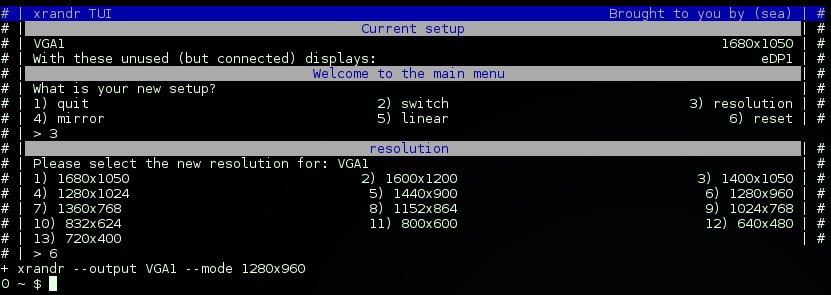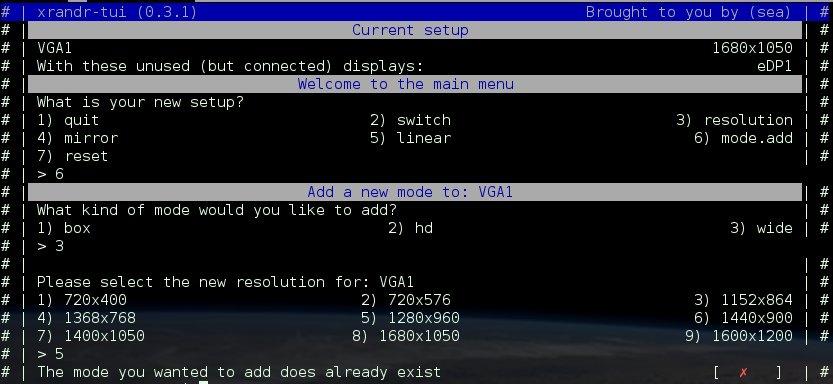Have added a new LCD to your laptop and want to switch the displays?
Depends on: (xorg -)xrandr, bash and TUI (0.9.4-5 or later) (Website, Download, Install)
Have a look at xrandr-tui, if you do not want to type in those commands:
More functions are planned for the future, but first some optimizations for what currently is have to be applied.
It is meant for the use with WMs (Awesome, I3,dwm, etc) as it lets you set a base config, which will be used for:
xrandr-tui --switchKeep in mind, calling xrandr-tui by itself, will let you customize the task every time.
xrandr-tui --reset
xrandr-tui --mirror
Whereas the quickaccess (arguments) will rely on the configuration file.
The screenshots you see here, are from xrandr-tui called without arguments.
You can even add and remove new/old resolutons:
Links
- Website: https://github.com/sri-arjuna/xrandr-tui
- Install/Readme: https://github.com/sri-arjuna/xrandr-tui/blob/master/docs/README.md
- Download: https://github.com/sri-arjuna/xrandr-tui/archive/master.zip
- Script: https://raw.githubusercontent.com/sri-arjuna/xrandr-tui/master/bin/xrandr-tui